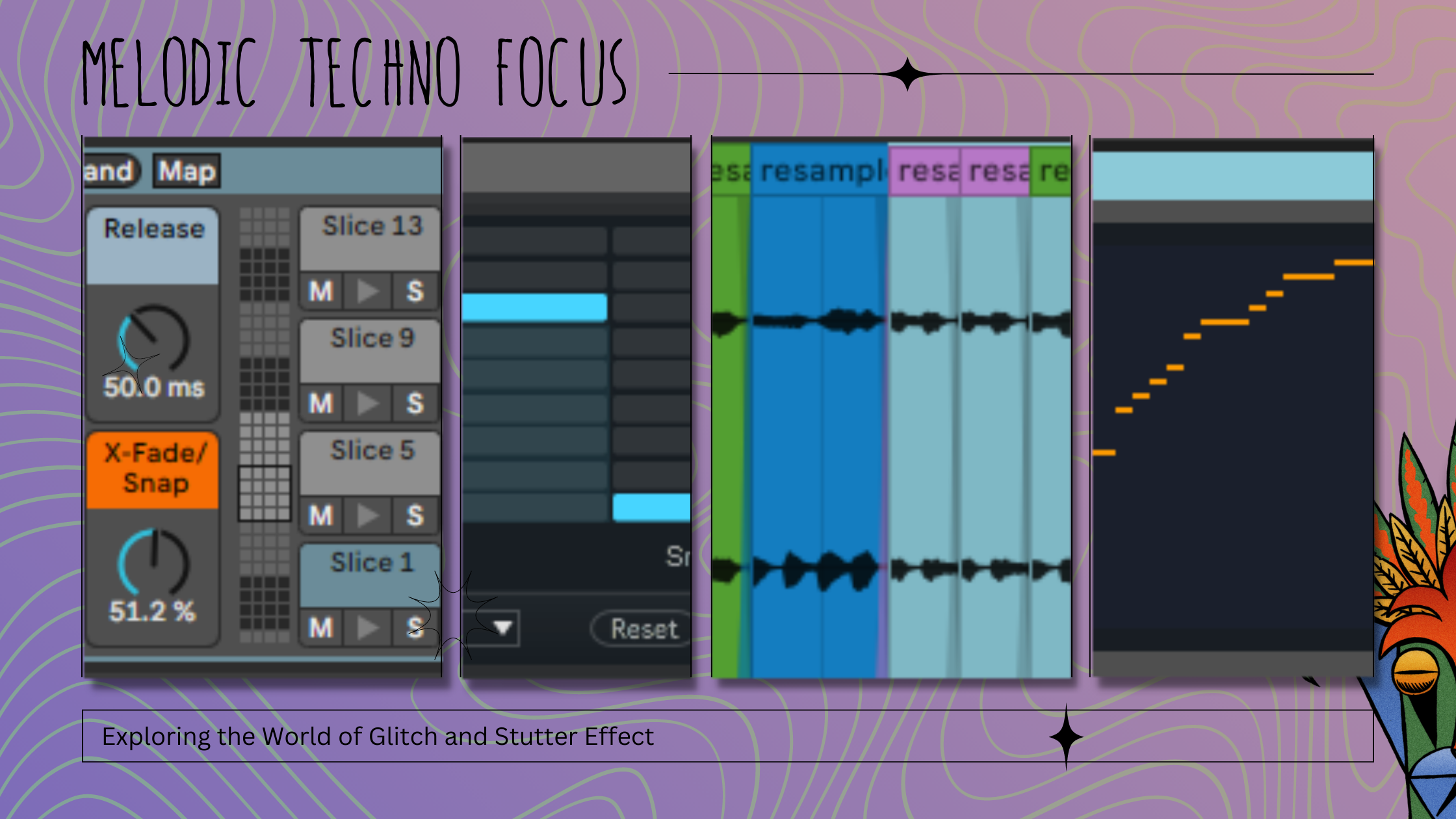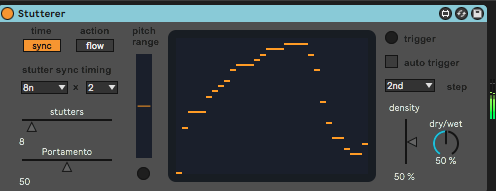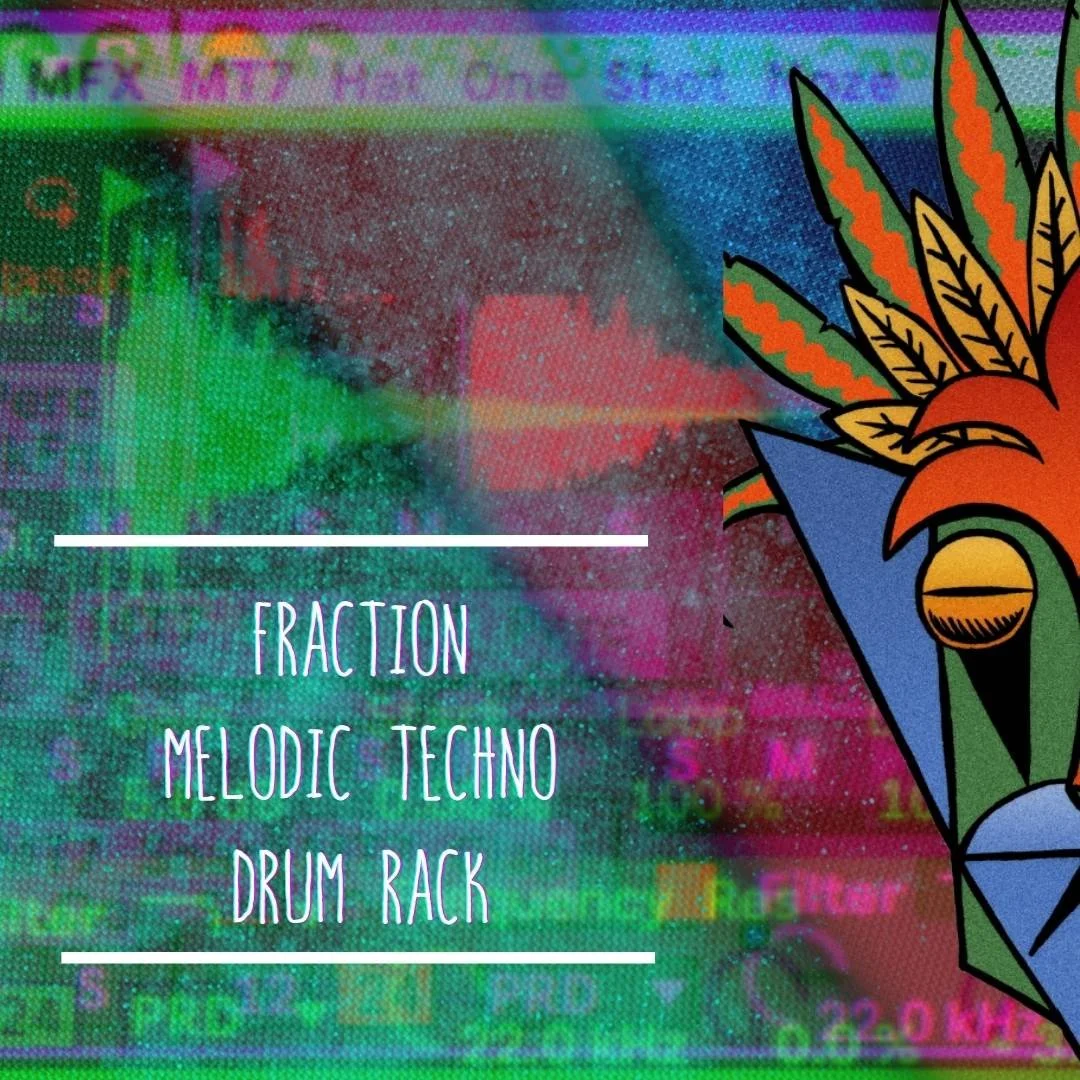Exploring the World of Glitch and Stutter Effects in Melodic Techno Focus
Glitch and stutter effects are powerful tools in the world of electronic music production, providing a unique edge to any track. In melodic techno, these effects can be used to create interesting rhythmic patterns, add texture and depth to a mix, and provide an extra layer of complexity and interest to the listener. In this article, we will explore the world of glitch and stutter effects in melodic techno, focusing on how to create engaging effects using audio manipulation, resampling, and Max for Live devices in Ableton Live.
Audio Manipulation Techniques
One way to create glitch and stutter effects is by manipulating audio directly in Ableton Live's arrangement or session view. Here are some techniques to get you started:
Chop and rearrange: Use the Slice to New MIDI Track function to chop up a clip into smaller pieces and rearrange them in interesting ways. Experiment with different slicing modes and quantization settings to create interesting rhythmic patterns.
Reverse and stutter: Reverse a portion of a clip and add a stutter effect using the Beat Repeat device to create a glitchy and stuttery effect. This technique works well on percussive elements such as hi-hats and claps.
Pitch bend and time stretch: Use the Pitch Bend and Time Stretch functions to create unusual and unpredictable effects on individual clips. Experiment with different settings and automation to create interesting variations over time.
Resampling Techniques
Resampling is a powerful technique for creating glitch and stutter effects that can add unique elements to your melodic techno productions. Here are some techniques to try out:
Record and manipulate: One way to create glitch and stutter effects is to record a portion of your track and manipulate the recording using the techniques mentioned above. This can be done by routing the audio from the track you want to resample to a new audio track, then recording the output of the new track. Once you have the recorded audio, you can chop it up, reverse it, and apply various effects to create glitch and stutter effects that are unique to your track. Experiment with different recording lengths and manipulation techniques to find the perfect sound for your mix.
Loop and chop: Another way to create glitch and stutter effects is to create a loop of a particular section of your track and chop it up into smaller pieces. This can be done by creating a new MIDI track and dragging a clip of the section you want to loop into the clip slot. Once you have the clip, you can use the Loop brace to adjust the length of the loop and create interesting rhythmic patterns. You can also use the Slice mode in the clip view to chop the loop into smaller pieces, which can be rearranged and manipulated to create glitch and stutter effects. Use automation to create variations over time, or apply various effects to the individual slices to create unique textures and sounds.
Resampling is a creative process that allows you to manipulate audio in unique and interesting ways. By experimenting with different techniques and tools, such as loop and chop, and manipulating devices such as Stutter and Buffer Shuffler, you can create glitch and stutter effects that add a unique edge to your melodic techno productions.
Max for Live Devices
Max for Live is a powerful tool that allows you to create custom devices and effects in Ableton Live. Here are some Max for Live devices that can be used to create glitch and stutter effects:
The Buffer Shuffler is a powerful Max for Live device that can be used to create unique and interesting glitch and stutter effects on any audio source. This device allows you to chop up audio and rearrange it in different ways, adding a new level of creativity and experimentation to your melodic techno productions.
Here are some ways to use the Buffer Shuffler device to create glitch and stutter effects:
Chopping up audio: Load an audio clip into the Buffer Shuffler and adjust the length and size of the buffer to determine the length of the audio slices. Use the "Randomize" and "Reverse" buttons to create unpredictable and glitchy effects.
Resampling: Use the Buffer Shuffler to resample and manipulate audio in real-time. For example, you can record a synth lead and use the Buffer Shuffler to resample and manipulate the audio, creating new and unique variations of the original sound.
Automating parameters: Use Ableton Live's automation features to create dynamic and evolving glitch and stutter effects. For example, automate the buffer length and size to create rhythmic and stuttery effects, or automate the "Dry/Wet" knob to gradually introduce the effect over time.
Combining with other effects: The Buffer Shuffler can be used in combination with other effects, such as reverb, delay, and distortion, to create even more complex and interesting sounds. Experiment with different combinations to find the perfect sound for your mix.
The Buffer Shuffler is just one example of the many powerful audio manipulation tools available in Ableton Live's Max for Live. By experimenting with different devices and techniques, you can add a unique edge to your melodic techno productions and create sounds that stand out from the crowd.
Granulator Grain Glitch
Granulator II is a powerful Max for Live device that allows you to create granular synthesis effects in Ableton Live. This technique involves chopping up an audio source into tiny grains and rearranging them in different ways to create unique and complex sounds.
With Granulator II, you can adjust various parameters to control the size, density, pitch, and position of the grains, as well as apply different effects such as delay, filtering, and modulation. This makes it a versatile tool for creating glitchy and stuttery effects on any audio source.
Here are some tips for using Granulator II to create engaging glitch and stutter effects in your melodic techno productions:
Start by loading a sample into Granulator II. This could be a synth lead, a percussion loop, or any other audio source that you want to manipulate.
Adjust the Grain Size and Density parameters to control the size and number of grains. A smaller grain size and higher density will create a more glitchy and stuttery effect.
Experiment with different playback modes such as Loop, Stretch, and Random to create different rhythmic patterns and textures.
Use the Position and Pitch parameters to control the position and pitch of the grains, creating interesting variations over time.
Apply different effects such as Delay, Filter, and Modulation to add depth and character to the granular synthesis effect.
Use automation to create dynamic variations in the granular synthesis effect over time. For example, you could automate the Grain Size or Density parameters to gradually increase or decrease the glitchy effect.
Consider layering multiple instances of Granulator II on different audio sources to create a more complex and evolving glitchy effect.
By experimenting with Granulator II and its various parameters and effects, you can create unique and engaging glitch and stutter effects that add a distinct edge to your melodic techno productions.
The Stutter device in Ableton Live is a simple but powerful tool for adding stutter effects to any audio source. This effect can be used to create glitchy and stuttery effects on percussive elements or melodic elements such as pads and leads. Here are some tips for using the Stutter device to create unique and engaging effects in your melodic techno productions:
Apply the Stutter effect to a specific track: Add the Stutter device to the track you want to apply the effect to, and adjust the settings to create the desired stutter effect. The Stutter device can be found in the Audio Effects category in Ableton Live.
Experiment with different stutter patterns: The Stutter device allows you to create different stutter patterns by adjusting the Stutter and Rate parameters. Try out different combinations to create interesting and unique stutter effects that complement your mix.
Use automation to add variation: To create variation and interest over time, automate the Stutter and Rate parameters. For example, you could gradually increase the stutter amount during a build-up section to create a sense of tension and anticipation.
Apply the Stutter effect to different elements in your mix: The Stutter effect can be applied to any audio source, including percussive elements, melodic elements, and vocals. Experiment with different elements to create unique and engaging stutter effects.
Use the Stutter effect in combination with other effects: The Stutter effect can be used in combination with other effects, such as reverb and delay, to create even more complex and interesting stutter effects. Try out different combinations to find the perfect sound for your mix.