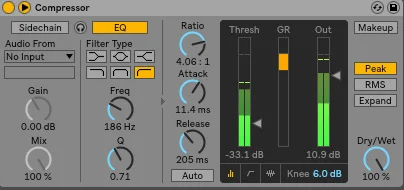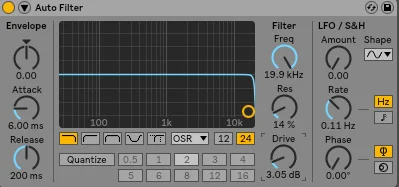Don’t worry you don't have to listen to your loop like this for long!
To help move us forward let's look at the release. The release is done in time, so it can essentially be set as a note value. Bear in mind for each tempo this will be slightly different time value to achieve for example a 1/8 note.
You might be wondering why this is important? In short, it is one of the main factors that give our drums that professional pumping sound and punchiness! We can decide how long the release is held for, for example, 1/16, a 1/8 or a 1/2. (Note, the longer time values may add a sloppiness to your drums, so we recommend sticking to smaller/ shorter note/time values).
This may seem a little overwhelming but there is a great tool we can use to help us and that is a delay calculator. And there is a great one via Nick Fever’s site. Simply type in your tempo and it will give you all you all the time values for each note value.
Since the tempo of our loop is at 123bpm the time values for a 1/16 and 1/8 note are 1/16 = 121ms and a 1/8 = 244ms. With this information, we are going to set our release between these times. Also, try setting it long so you can start to hear your loop become sloppy. This will allow you to see why you would not do this.
Side note, you will also slowly start to hear the distortion fade away as you increase the release amount.