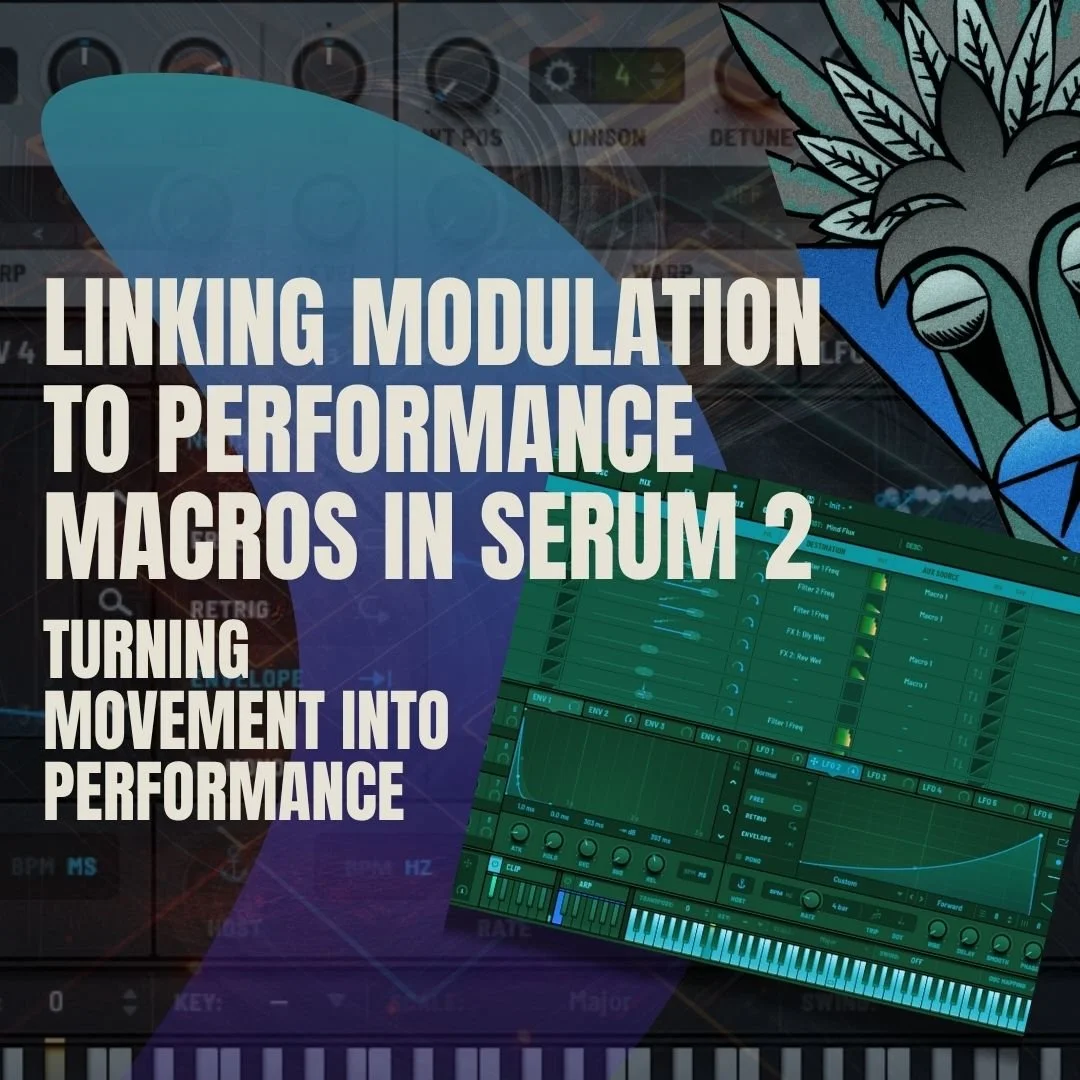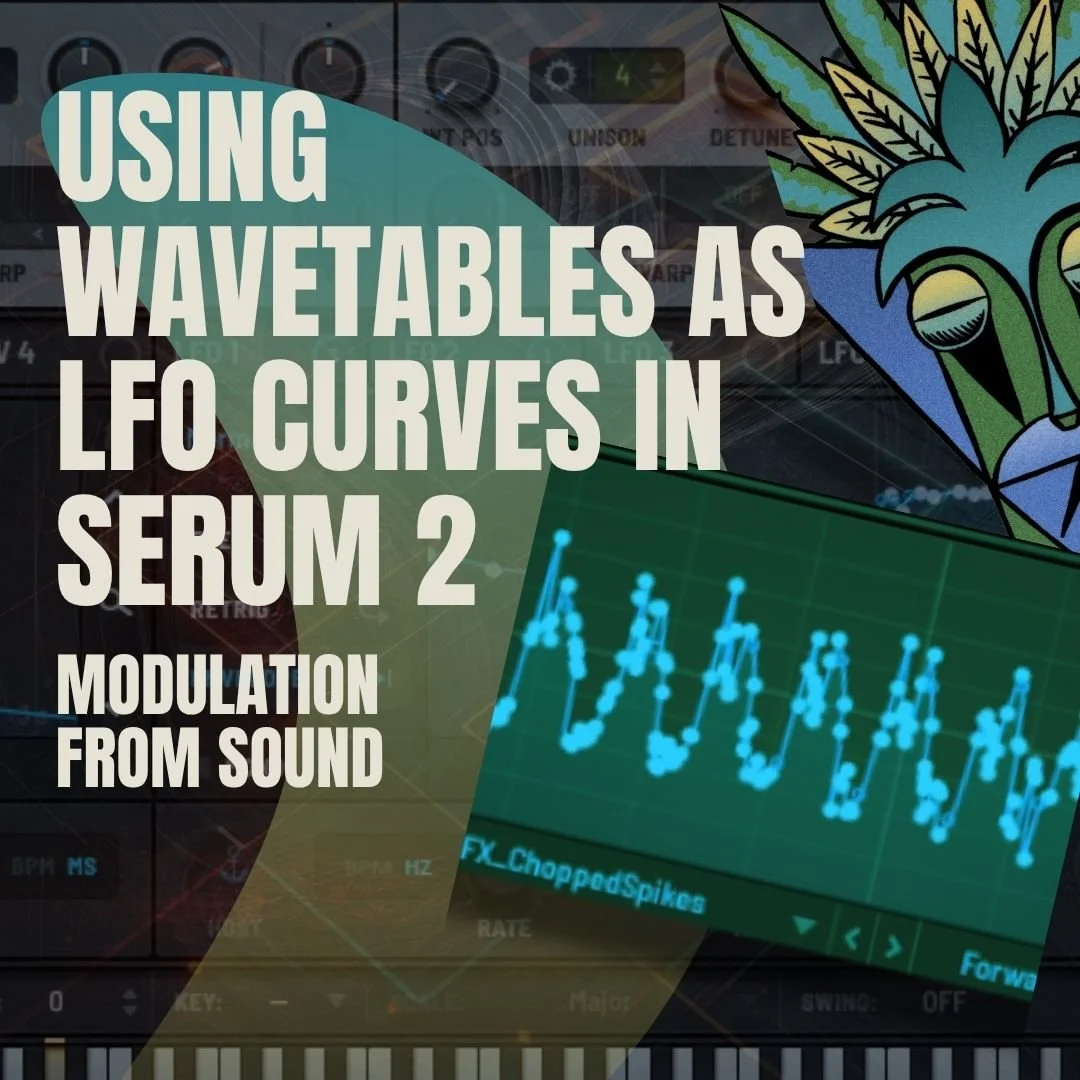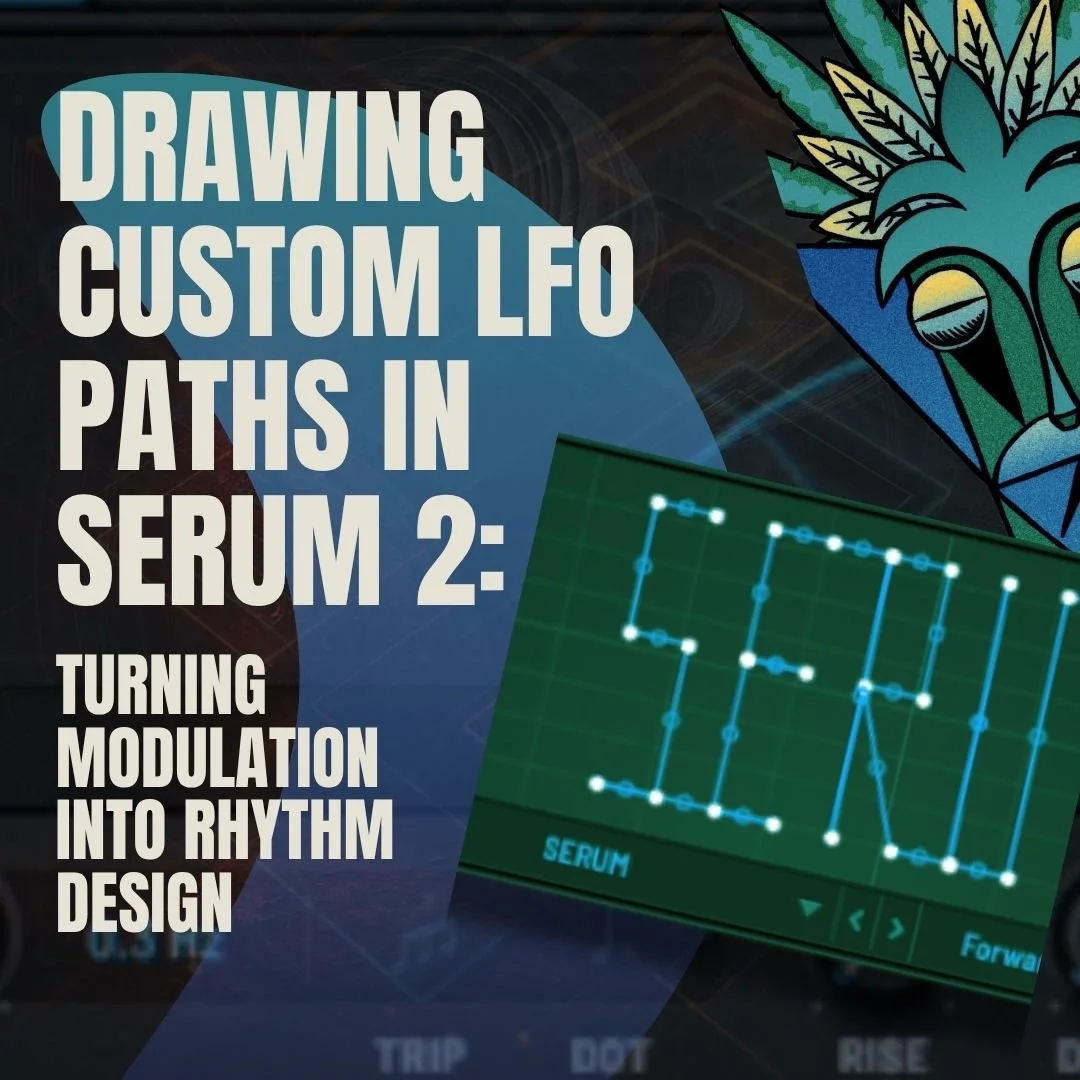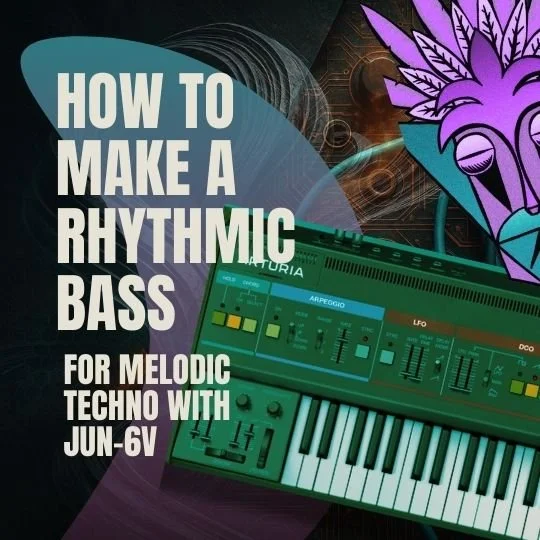How To Make Your Own Dry/Wet Control In Ableton
With the invention of the modern daw which is an all-encompassing workstation with a whole of host of controls, instruments and audio effects (plus so much more) it has never been easier to start making music. Almost all the effects have the parameter controls you could ever wish for. But sadly some do not (like redux), but for the Ableton user this is never a worry, we can simply make them ourself.
How do we do this I hear you ask, well in this how-to tutorial we are going to be showing you how to make a Dry/Wet control for redux. This is hugely important in the sound design, production and even the mixing stage. It allows you to be able to dial in the exact amount of your chosen effect.
What Is Bit Reduction
First, let’s just cover what redux is. In modern audio workstations, the quality of sound is so pure that we barely have to worry about how our system converts audio into 1’s and 0’s. But sometimes you just want that retro vibe like our heroes favourite samples such as the legendary sp1200 and mpc60 which was 26.04 kHz, 12bit and 40kHz, 12bit respectfully.
And even since things have come along a lot from those days people still from time to time want this old school sound, so most daw’s have a bit reducer. And in Ableton the bit reducer “redux” you have controls to reduce the way your volume is processed via the bit reduction and a way to reduce the way your system measure the frequency response, this is the downsample. Now that we have cleared up what bit reduction is let’s look to use it.
How to set up Redux
Let’s load our redux on to our hi-hat track, this is a great way to add a little crunch and grit into them, helping create an old, analogue vibe which is great for techno and house (or any genre needing that old school feel).
We are going to set the redux quite light, let’s go for 8 bits which will reduce the audio level range and set the downsample to soft and 6, this reduced the frequency response and as you can hear the hats are nice and rough now but maybe we have lost a little of quality of the hi-hats, this is where the audio effect rack comes into play.
How to create the audio effects rack
To create the dry wet control what we will need to do is group our effect into an audio effect rack. This is relatively simple, click on the redux nameplate and then hit CMD G (CTRL G if on windows). Now that is redux in an audio effects rack. As you can see now we have a way to group all manner of effects, apply macros and chains. And its chains that we are going to explore next.
How to set up the dry/wet control via a macro
What we need to do now is jump into the chain section (this is the 3 lines, bellow the on/off switch). Once in the chain section of the audio effect rack, we will need to create our dry chain (with no effects on it whats so ever). To do this right-click in the space and select create a chain. Let’s be nice and organised and rename chain 1 wet and chain 2 dry. What we need to do is have a way to move from the dry chain into the wet chain, this is done via the chain select editor (next to hide). Drag out the chain zones of both chains to the maximum. Then use the fade above the chain zone to fade from 0-127 for the wet chain and 127-0 for the dry chain.
Now right click on the chain selector and map to a macro. Again let’s be organised and rename it Dry/Wet. This allows you to smoothly move from no redux to full redux. We can now dial in the exact amount of the effect we need in any giving track.
Closing
The key takes any from this how-to tutorial is that with Ableton you can truly have full control over your workflow because with Ableton anything really is possible. You can group and map all manner of effects and parameters.
And if you would like to learn more about Ableton, or music production why not look into our courses and 1-1’s.
- ableton
- Ableton Hack
- Ableton Workflow & Tips
- Arturia
- Arturia Sound Design
- Dark Techno
- Diva
- Diva Sound Design
- Drum & Rhythm Production
- Drum Sound Design
- drum synthesis series
- Drums
- Freebie
- freebie
- From the web
- Hive Sound Design
- how to
- Label
- maschine
- Massive
- Massive & Massive X Tips
- massive x
- Max for live
- melodic techno
- midi effect
- mixing
- Music Hack
- native instruments
- Native Instruments
- Native Instruments FX
- Native Instruments Sound Design
- Pigments Sound Design
- Playlist
- production
- Robot:86
- sample pack
- Sampling
- Serum
- Serum 2 Sound Design
- Serum 2 Workflow
- Serum Sound Design
- Sound A Like
- sound design
- Sound Design
- Sound Design in Ableton
- Synth Hacker
- Synth Series
- Tech House
- Techno
- techno tips
- Textural / Experimental Techniques
- top 5
- tutorial
- U-He
- U-He Sound Design
- work flow tips